Installing VMware and Using Parrot OS in VMware
Official link to VMware workstation :
https://www.vmware.com/products/workstation-pro/workstation-pro-evaluation.html
In this blog we are going to install vmware in Ubuntu:
Installing VMware:
After Normal installation
- Open terminal
- cd Downloads/
- ./<vmware_filename>
- It will be now available as an application
Installing Parrot OS iso file:
Official link for Parrot OS image for vmware:
https://www.parrotsec.org/download/
After installing the Parrot OS image(.iso file)
- Open VMware Player
- Click on browse
- Select the iso file
- Minimum requirement is 1gb RAM and 15gb Storage
- if it stops in booting page..
- Click Ctrl+G and Enter
- Here after it is possible to use Parrot OS inside Ubuntu host machine.
After opening Parrot OS ,first step is to update.
In windows the procedure all are same
Only while installing download VMware for windows
In windows it will be directly made as application by double clicking on the downloaded file.

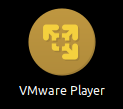
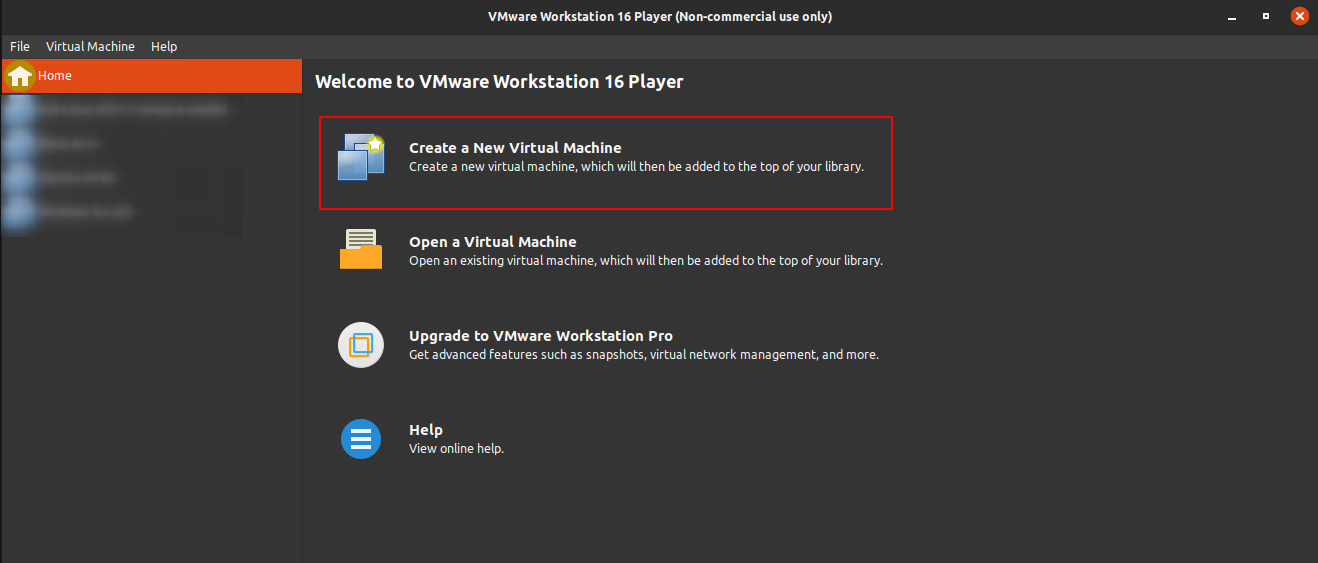





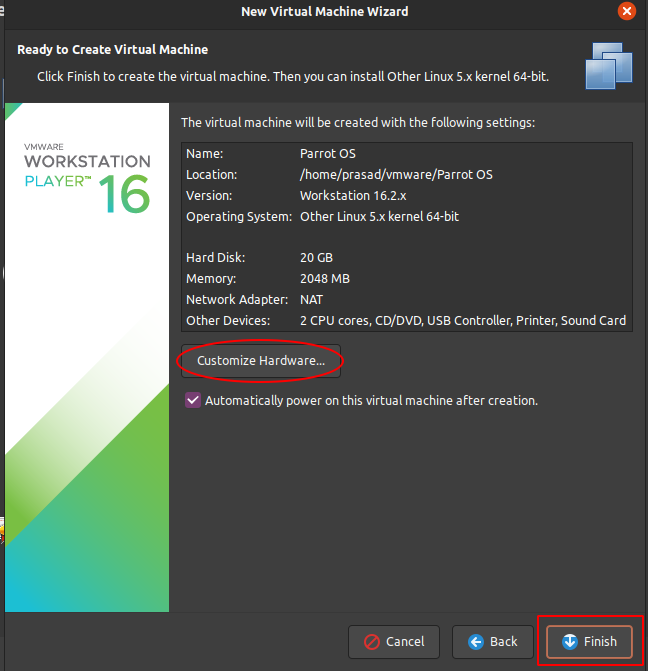
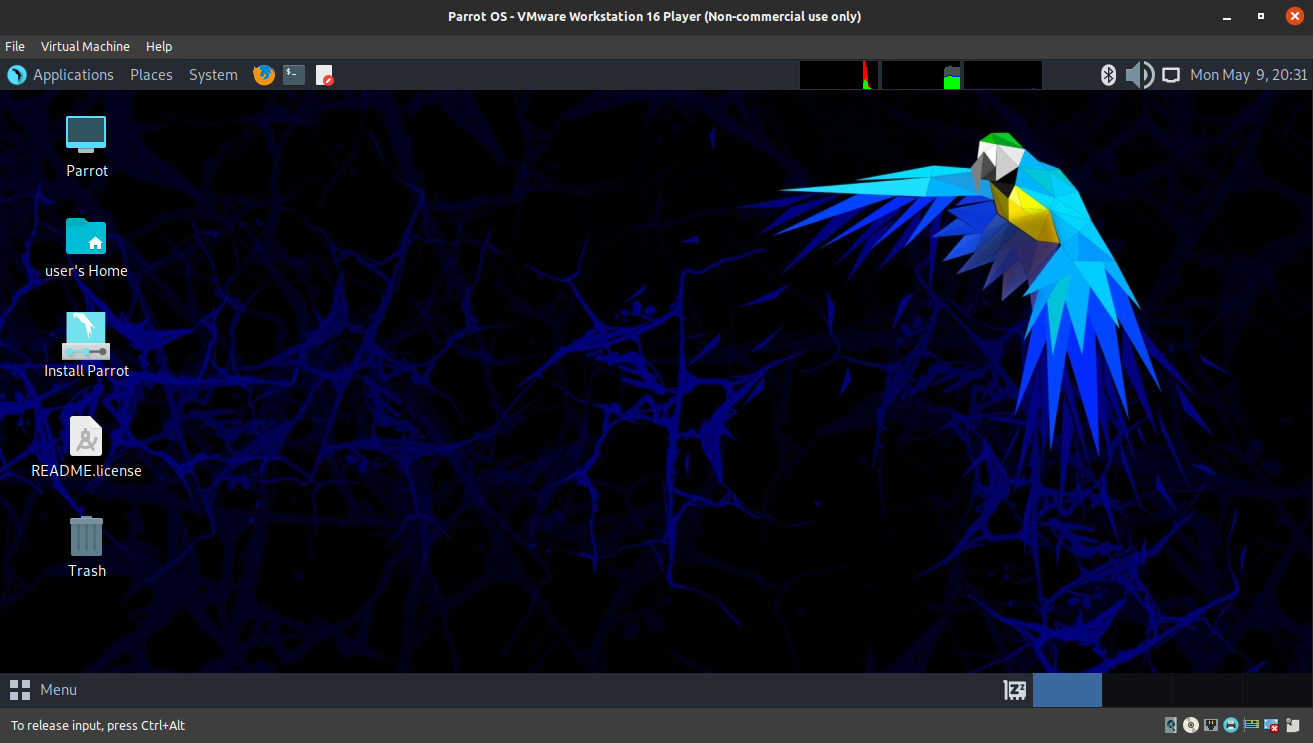





No comments:
Post a Comment